- Services
- Industries
- Products
- Resources
- Support
- Training
- Fundamentals Training
- Advanced Training
- Navisworks for BIM/VDC Managers Training
- Revit BIM Management Training – Template & Family Creation
- Analysis & Simulation – Inventor Training
- Cable & Harness – Inventor Training
- Tube Pipe Design – Inventor Training
- Advanced Assembly Modelling – Inventor Training
- Advanced Part Modelling – Inventor Training
- Training Calendar
- Events
- About Us
- Contact Us
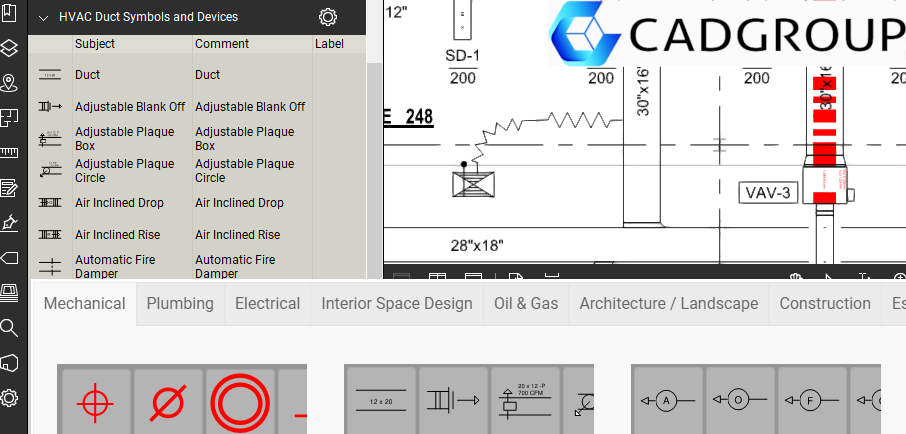
Adding Industry Specific Tool Sets into Bluebeam Revu
Revu offers an out-of-box set of tools that you can use to create Markups and Measurements of your PDF’s. But if you want to go to the next level and use Revu really effectively, it’s all about learning how to customise the application for your specific requirements.
One important aspect of this customisation is to make a set of Markups and Measurements specific to your purposes. To give users a kick-start, Bluebeam have created industry specific sets of Markups that you can import into Revu. You can use these sets of Markups (referred to as a Toolset) as is or you can modify them if required. You can then save it to your Toolchest and capture it in your Profile.
You can get them here: Bluebeam Toolsets There is a little bit for everyone here!

Select the Toolset you want and itwill download as zip files.
Now unzip the BTX files.
If you are running Revu 2019 unzip it here:
C:\Program Files (x86)\Common Files\Bluebeam Software\Bluebeam Revu\2019\Revu
or if you are running Revu 20 unzip it here:
C:\Program Files (x86)\Common Files\Bluebeam Software\Bluebeam Revu\20\Revu
When you next restart Revu, make sure you pick a Profile that you want to load the new Toolset into.
Now in the Toolchest panel, click on the small downward facing arrow and pick Manage Tool Sets in the list of options that appears:

Click on the Import button and then navigate to the folder that they saved the BTX file and select the Btx file.

When you click on the Open button, the extra Tool Set is added to your active Toolchest.
Now make sure you go to the Revu Menu at the top left hand side of the Revu interface and then go to Profiles and pick the “Save Profile” option. This will save the new Toolset in that Profile so you will have access to it next time you start Revu and use that Profile.

From now on, when you open Bluebeam and make that Profile active, you will see the Toolset in your Toolchest. You can adjust the Markups in the Toolset if you want. I’d recommend making a duplicate of an existing Markup and then adjust its properties rather than over-writing an existing one. Make sure you Save the Profile before you close Bluebeam otherwise any changes to the Toolsets and / or the Toolchest will not be saved!

Have fun 😉


