
Advance Steel Manual Section Cuts – Predefine how they will be drawn
So Manual Section Cuts allow us to create a new section on an existing Assembly Drawing like this:
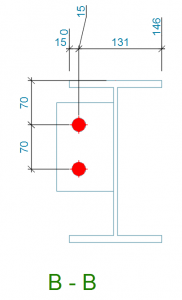
In a previous blog we saw how you could add these to an existing Assembly Drawing. Please see Create an additional Section on an Assembly Drawing if you are interested in this.
We create the section cut using the Create View / Section option.
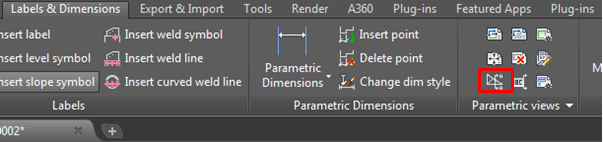
However, we had to manually pick the style we wanted to use in generating the Section View. Wouldn’t it be nice if we could tell Advance Steel how we wanted it drawn ahead of time. That way we wouldn’t have to select the style EVERY SINGLE TIME.
Thankfully, there is a way. Go to Management Tools. On the Left hand side go into Drawing – General, and then General. In there were can set the “out of the box” View Request from the Advance Setup. Alternatively, if you have created your own custom View Request you can set this on the second highlighted line. The lower highlighted line is where we specify to use EITHER the Advance Style, or the User defined one you have created.
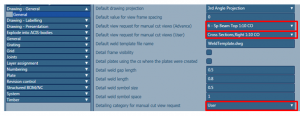
NOTE: To push the knowledge a little further than the previous blog, they aren’t actually drawing styles that are being called here, but View requests. The View Request is used to determine how a Section View will be drawn. So what is the difference between a Drawing Style and a View Request? Well I’m glad you asked!
A Drawing Style is used to create an entire drawing. That Drawing can be made up of many different Views. To uniquely control the display of each view in the drawing you specify a View Request. In that way a section cut can be made to display in a different way to a Plan View.
Below we can see how a Drawing Style has been made from several View Requests.
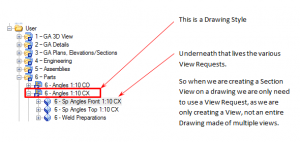
So that’s the process. Either use an “out of the box” Advance View Request, or create your own. But if you specify it in Management Tools you can save some time.

