
Advance Steel – Add an extra Section Cut to an Assembly Drawing
So you have created an Assembly Drawing, but need to create an extra section cut to show a detail of a unique connection in the middle of the assembly. How do you do it?
This is what’s automatically created by Advance Steel. We have the End Plates Detailed.

But you need to detail this unique connection.

That’s where we need to use the Create View / Section option on the Parametric Views Panel of the Labels & Dimensions Tab.
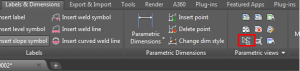
This gives you an option to pick the drawing style to use by typing R for Request List:

Using this option you can choose to use your own Drawing Style instead of the Advance delivered styles.
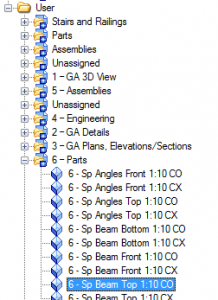
Then click on the element you want to section cut.
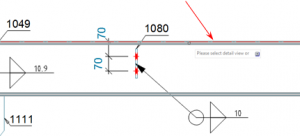
Place the two points of the line to create the section.
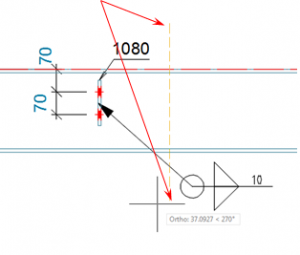
Specify the depth you want to see, and the direction of the Section View.
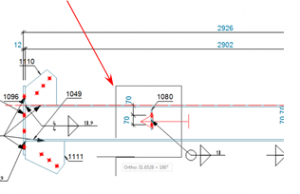
It then asks if you want automatic width settings. I said yes.
Finally, it asks if you want to use the View Scale. I said yes, but you can change it afterwards if required.
Section marks are placed on the drawing…
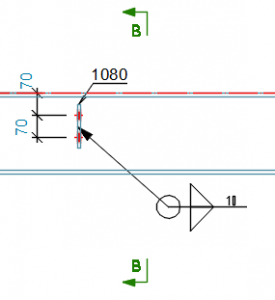
and a dimensioned Section Drawing is produced.
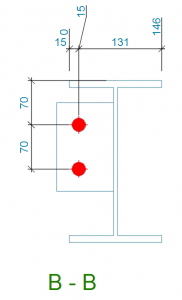
As mentioned earlier you can adjust the scale or location of this detail if required.

