- Services
- Industries
- Products
- Resources
- Support
- Training
- Fundamentals Training
- Advanced Training
- Navisworks for BIM/VDC Managers Training
- Revit BIM Management Training – Template & Family Creation
- Analysis & Simulation – Inventor Training
- Cable & Harness – Inventor Training
- Tube Pipe Design – Inventor Training
- Advanced Assembly Modelling – Inventor Training
- Advanced Part Modelling – Inventor Training
- Training Calendar
- Events
- About Us
- Contact Us

Printing in Revit viewer mode. A cool Bluebeam tip.
It’s not uncommon to want non-Revit users to be able to open and view a project. Viewer mode allows this to happen on network licensed copied of Revit without consuming a license. It’s all fun and games until someone decides they want to print out some views or sheets. Anyone who has tried this has been greeted with the message “Revit SAYS NO” (I am paraphrasing but you know what I mean!).
Bluebeam helps again:
So that seems like a done deal, but, not so fast. If you have Bluebeam Revu CAD or Extreme installed on your system then you will have a Bluebeam add-in installed that allows you to print without using the normal print-dialogue in Revit. And here’s a bit of a trick to get a print out in view mode:
The first step of course is to open Revit in Viewer Mode and open your project.
Go to the add-ins tab on the Revit ribbon and you should spot the Bluebeam add-in. (If not, you may need to reinstall Bluebeam)
- Under general setting, tick the “Selected View/Sheets” radio button.
- Click on the “select” button.
- Select the views and/or sheets that you want to output. You can select any combination of views, including schedules here.
- You have an option to save the selected items as a view set.
- Click OK.
- Go to the Page Setup dialogue. Adjust the sheet size if required.
- Important: Deselect the “prompt for file name option!!
- Click create file. Your PDF should now get generated. If “show results in viewer” was selected then Bluebeam will open to show you the file.
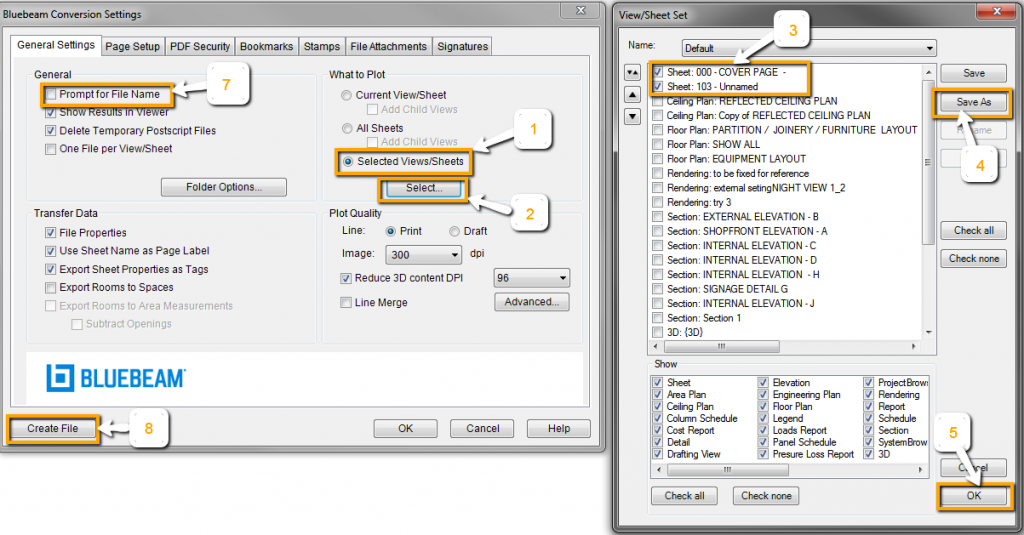
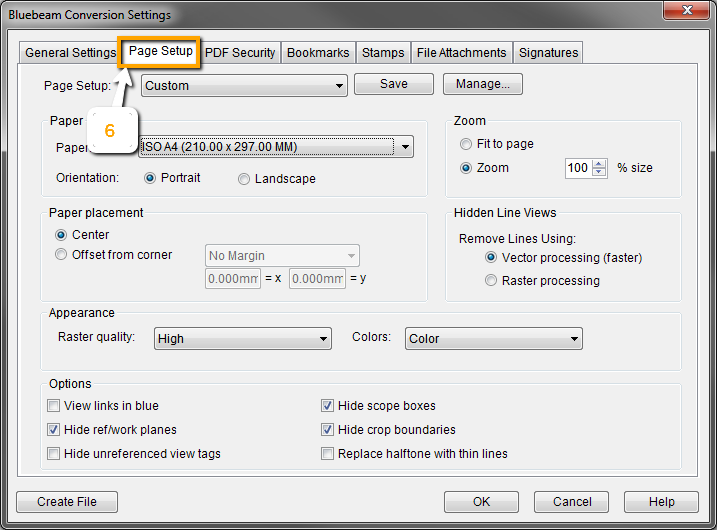
So the secret’s out and Bluebeam reveals another one of its tricks.
Have fun, Mark