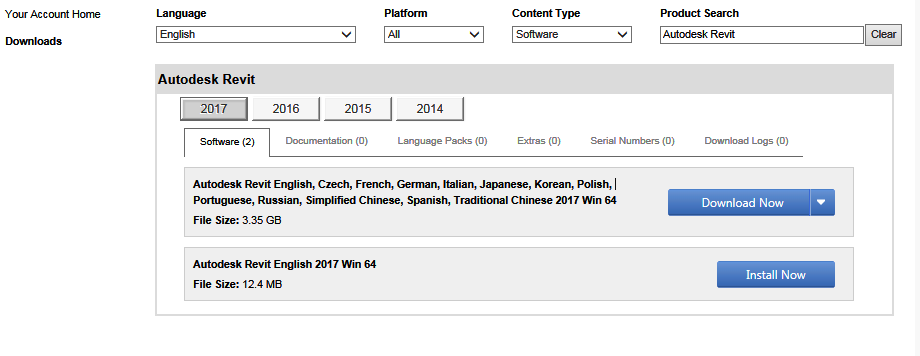What to do when the Autodesk Account Center only gives you “install now” as an option to download your product?
It has been noted that when the searching for the installation packages of software in Autodesk Account Center, certain products such as Revit 2017 only give you “install now” as an option to download product.
The “install now” method involves installing a download-application that can accelerate the process of downloading and installing the software. There have been issues reported lately whereby people have not been able to get the installation to work perhaps due to internet connection issues. Another issue is that if the installation fails on the first attempt, the downloaded installation files cannot be reused so the process has to be repeated. And lastly, if you need to reinstall the software down the track, or run the installer on multiple computers, the downloaded files are of no use either.
So given those issues, the 2 other options that a provided in the Account Center might be a more practical option. The issue though is that as we’ve mentioned, some product refuses to show the other 2 options!
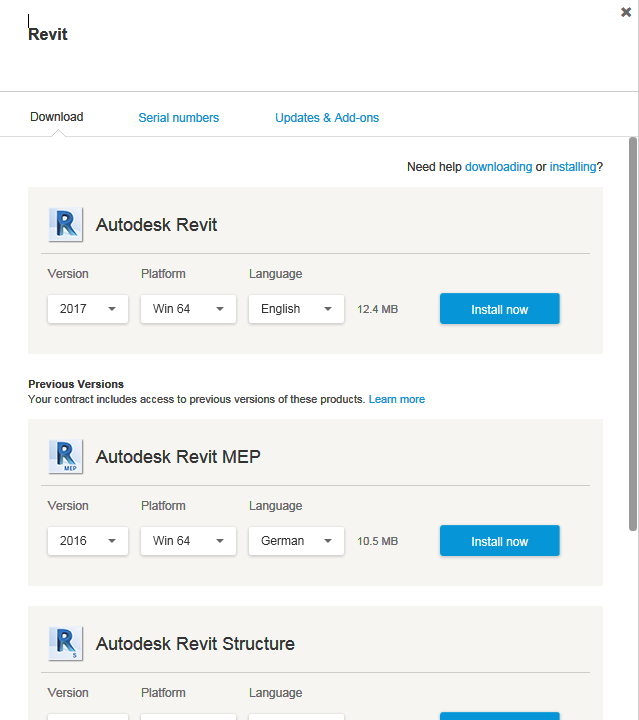
Thankfully there is an answer to this issue and it’s at the bottom of the products list, (you just didn’t know to look for it!)
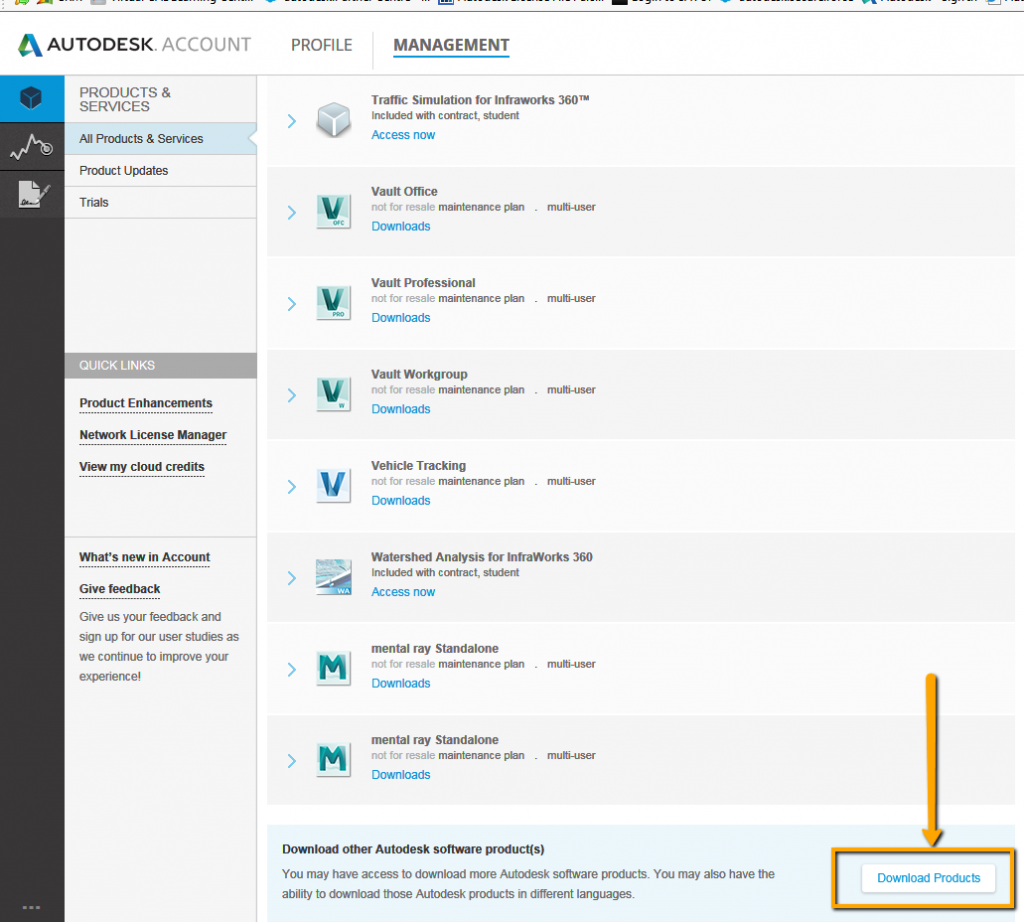
Now that you’ve clicked on the “download products” button you are presented with a similar interface as the old “subscription center” (before it evolved into the Account Center). And here you have all of your product and the missing options that you didn’t have in the new list on the Account Center. Happy downloading.